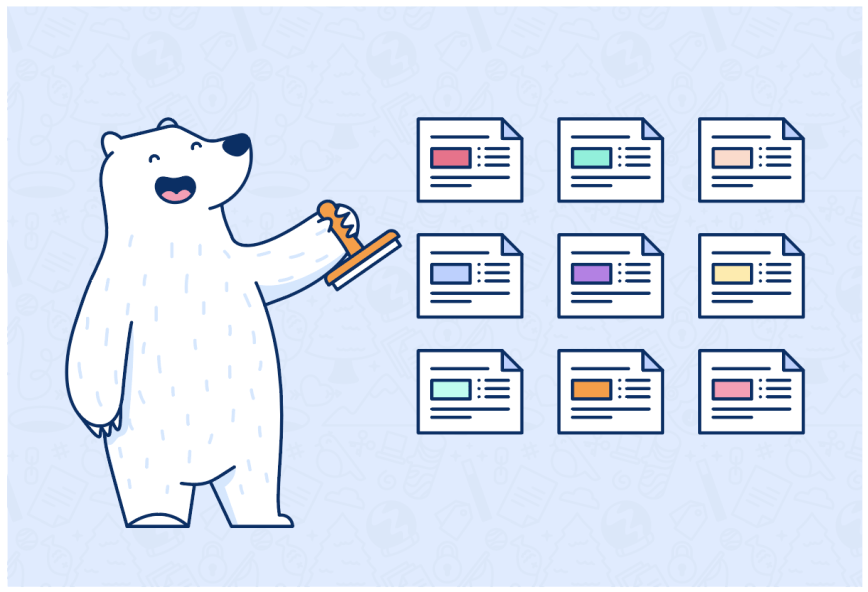In today’s fast-paced world, productivity is key to success. It doesn’t matter if you’re a student, a professional, or an entrepreneur, finding ways to streamline your workflow can make all the difference. One powerful tool for boosting your workflow in Bear is templates.
Creating Templates
Creating a collection of templates is simply a matter of designing some notes to use as your base. Decide what type of notes would make your workflow easier, a daily planner is a great place to start.
Duplicate notes
- Create a New Note: Tap on the pen button to create a new note.
- Designing: In the new note, design the layout and content that you want to use as your template. This can include headers, sections, bullet points, or any other elements you typically use in your notes. It is a great idea to add the
#templatetag to these notes so you can easily find them in your sidebar. - Using: Whenever you need to use your template, simply locate it in your tag and duplicate it. You can then edit the content as needed for your current task or project. Remember to remove the
#templatetag from your new note, otherwise, you will have multiples of the same note in your tag.
Use Shortcuts
Another great way to work with templates is by using Shortcuts, the process is totally automated, so do the work once and Shortcuts will do the rest for you. What’s not to love?
Here’s how:
- Open Apple’s Shortcuts app
- Tap the plus (+) to create a new shortcut
- In the search panel, tap the Apps tab
- Tap Bear & Choose “Create Note”
- Add your content into the relevant areas.

The easiest way to add content is to create the note inside Bear, then copy the text as markdown format & paste it into Shortcuts.
Set up Shortcuts to add timestamps, your location or even the current weather to your notes. ☀️
For more info on how to create Shortcuts, check out our FAQ page.
X-Callback-Url
Another method many user implement to create templates is x-callback-urls, using our Url builder online. This is a system that allows you to ask Bear to undertake tasks containing certain parameters and then they deliver a note back to you following your instructions.

you can decide exactly what you want to add into your new note, down to the fine details. This can also be a great way to share your notes with other users.
Try our Daily Planner shortcut in X-callback-Url format.
Sharing is Caring
If you’ve never created a template before or want to try some out first, then don’t worry. The note fairy is here to deliver:
These are some notes we’ve created to ease you into it. Creating your own templates that fit into your workflow is a great way to get a little more technical with Bear and also learn something new. 😄
Some of our users have created notes and Shortcuts to their templates, try these out if you’re feeling adventurous:
- Reddit : From the Bearapp community on Reddit
- Tyler Becks:
– Daily Journal
– Weekly Journal
– Monthly Journal - Create daily journal – Reddit user
- Denis Volkov – Bearly Plan
To wrap it up
Creating templates is one of the many things you can do in Bear to spice up your note-taking experience while playing around with automation. We always encourage our users to create & share amongst the community, so check out our other platforms, share your templates and let’s see how creative you can be!
Reach out to us on Reddit, Twitter, Facebook, or directly at bear@shinyfrog.net and let us know what you think or if there are other productivity boosters we might be able to include in future posts.